Making videos with pictures isn’t as hard as it sounds. Whether you’re a complete newbie or just looking to try something new, this guide has got you covered. We’ll walk you through the process step-by-step, from picking the right tools to sharing your final video. By the end, you’ll know exactly how to create videos with pictures and add some flair with music and text.
Key Takeaways
- Choose a video editing tool that fits your needs, whether it’s software, an online platform, or a mobile app.
- Make sure your photos are high-quality and organized in a way that tells a story.
- Add transitions, effects, music, and text to give your video a polished look.
- Preview your video and export it in a format suitable for your platform.
- Keep your video engaging by telling a story and avoiding overloading it with effects.
Choosing the Right Tools for Video Creation
Exploring Video Editing Software Options
When it comes to creating videos from pictures, the software you choose can make or break your project. The right video editing tool simplifies the process and gives your video a polished, professional look. Here are some popular options to consider:
- Adobe Premiere Pro: Ideal for advanced users who want full control over their projects.
- Final Cut Pro: A favorite among Mac users, offering powerful editing features.
- DaVinci Resolve: Great for both beginners and professionals, especially for color correction.
- iMovie: Perfect for Mac users looking for a simple, free option.
- OpenShot: A free, open-source editor that's easy to get started with.
Benefits of Online Video Maker Tools
Online tools are a fantastic choice for beginners or those who want to create videos quickly without downloading software. These platforms often come with user-friendly interfaces and templates. Some popular ones include:
- Canva: Known for its drag-and-drop functionality and pre-designed templates.
- InVideo: Offers a wide range of templates and stock footage, making it easy to create professional-grade videos.
- Animoto: Great for creating slideshow-style videos with music.
Online tools save time and are perfect for users who don’t need complex editing features. They’re a great way to dip your toes into video creation.
Using Mobile Apps for Quick Edits
If you're always on the go, mobile apps can be a lifesaver. Many apps are designed for quick edits and offer surprising versatility. Here are a few to check out:
- CapCut: A free app with features like transitions, text overlays, and effects.
- KineMaster: Offers advanced editing options right on your phone.
- VivaVideo: Ideal for creating short, engaging clips with ease.
Mobile apps are perfect for quick projects or social media content. They’re simple, intuitive, and often free to use.
Preparing Your Photos for Video Creation
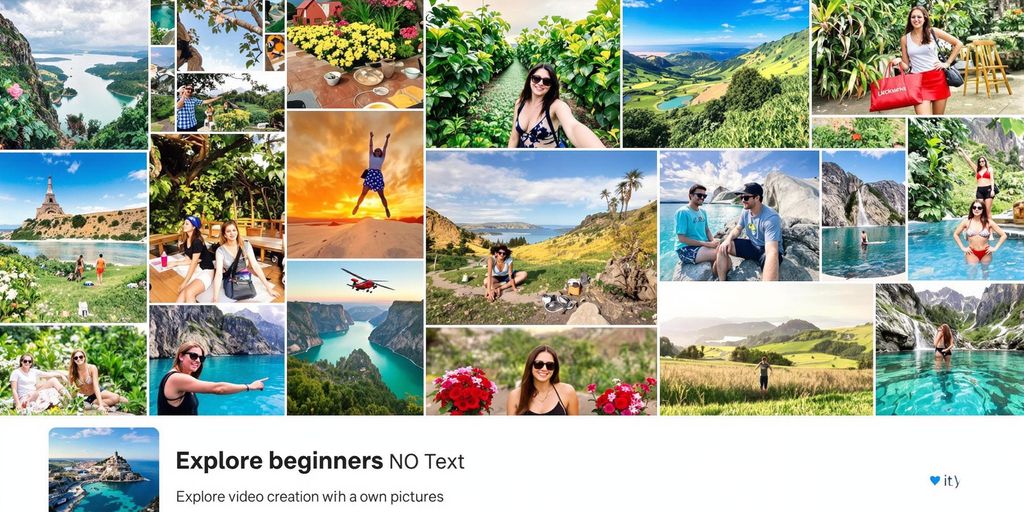
Selecting High-Quality Images
When it comes to making a video with photos, the quality of your images is everything. Blurry or pixelated pictures can break the flow and ruin the overall vibe. So, pick images that are clear, sharp, and visually appealing. If you're using a smartphone, make sure the camera settings are optimized for high resolution. For professional projects, consider investing in a DSLR or hiring a photographer. And remember, consistency matters—try to use photos taken with the same device to maintain a cohesive look.
Organizing Photos for a Narrative Flow
Before you even think about editing, get your photos in order. Think of your video as a story—what do you want to say, and in what sequence? Arrange your images in a way that makes sense, whether it’s chronological, thematic, or something else entirely. For example, if you're creating a travel recap, start with departure shots, move to destination highlights, and wrap up with the journey home. A little planning here goes a long way in keeping your audience engaged.
Editing Photos for Consistency
Even if your photos are high-quality, they might not look cohesive without a little tweaking. Adjust the brightness, contrast, and saturation to give them a uniform feel. Tools like GIMP, Canva, or PhotoScape are great for beginners and won’t cost you a dime. For those looking to go the extra mile, software like Adobe Lightroom offers advanced editing options but comes with a learning curve. The goal is to make your photos complement each other so your video feels polished and professional.
Taking the time to prepare your photos properly can save you a ton of headaches during the video-making process. Plus, it ensures your final product is something you’ll be proud to share.
Step-by-Step Guide to Creating Videos with Pictures
Importing Photos into Your Chosen Tool
First, open the video editing app or software you’ve decided to use. Whether it’s a robust desktop program or a simple mobile app, the process usually begins by clicking on an import button. Select the photos you want to include in your video. Make sure these images are already edited and organized to save time. Some tools even allow you to drag and drop images directly into the timeline, which can be a real time-saver.
Arranging Photos on the Timeline
Once your photos are imported, it’s time to arrange them. Most tools have a timeline feature where you can drag and drop photos in the order you want them to appear. Think about the story you’re trying to tell or the mood you want to create. For example:
- Place key images at the beginning to grab attention.
- Use a sequence that makes sense for your theme or narrative.
- Adjust the duration each photo stays on screen, typically between 3-5 seconds per image.
Adding Transitions and Effects
This is where your video starts to come to life. Add transitions between photos to make the flow smoother. Popular options include fades, slides, and zoom effects. Don’t overdo it, though—too many flashy transitions can be distracting. If your tool offers effects like filters or animations, use them sparingly to enhance the visuals. For example, a subtle zoom effect can make still photos feel more dynamic.
Enhancing Your Video with Music and Text
Choosing the Perfect Background Music
Adding music to your video isn’t just about filling silence—it sets the tone and mood. Pick a track that complements the story you’re telling. For instance, upbeat music works great for fun, family slideshows, while softer tunes suit reflective or emotional themes. When selecting music, look for royalty-free options to avoid copyright issues. Tools like Sora and Veo can help you sync music seamlessly with your visuals for a polished finish. Sora and Veo’s AI tools make this process even easier by offering options tailored to your content style.
Adding Captions and Subtitles
Captions and subtitles are a must if you want your video to be accessible to everyone, including those watching without sound. Use your editing software’s text tools to add captions that are easy to read. Avoid overly fancy fonts—simple and clear is key. For multilingual audiences, consider translating subtitles to reach a broader viewer base. This step doesn’t just improve accessibility; it also boosts engagement.
Incorporating Text Overlays
Text overlays can highlight key points or add context to your visuals. Whether it’s a title slide, a quote, or a call-to-action, keep the text short and impactful. Position the text so it doesn’t cover important parts of the image. Lower-thirds (text in the bottom third of the screen) are great for introducing people or places in your video. Experiment with font styles and colors to match your video’s vibe, but don’t overdo it—less is often more.
Adding music and text to your video transforms it from a simple slideshow into an engaging story. These elements help guide your audience through the narrative, making your video memorable and impactful.
Exporting and Sharing Your Video
Previewing Your Final Video
Before you wrap things up, take a moment to preview your video. Look out for any awkward transitions, overly long pauses, or images that don’t flow well together. This is your chance to catch any glaring mistakes before hitting the export button. Think of this as the final polish before your video goes live.
Exporting in the Right Format
When it’s time to export, choose a format that works best for your needs. Most platforms recommend MP4 for its balance of quality and compatibility. Here’s a quick guide to common formats:
| Format | Best For |
|---|---|
| MP4 | Social media, YouTube |
| MOV | High-quality edits |
| AVI | Older systems |
Make sure to adjust the resolution, too—1080p is the standard for most online platforms.
Sharing on Social Media Platforms
Once your video is ready, you can share it directly from your editing tool or upload it manually. Popular platforms like YouTube, Instagram, and Facebook often have specific guidelines for video dimensions and lengths, so double-check those. If you’re uploading to multiple platforms, consider tweaking the video to fit each platform’s style. For example, YouTube favors horizontal videos, while Instagram Stories work best in vertical format.
Sharing your video is the final step to connect with your audience and showcase your creativity. Don’t hesitate to experiment with different platforms to see where your content performs best!
Tips for Making Engaging Videos with Pictures
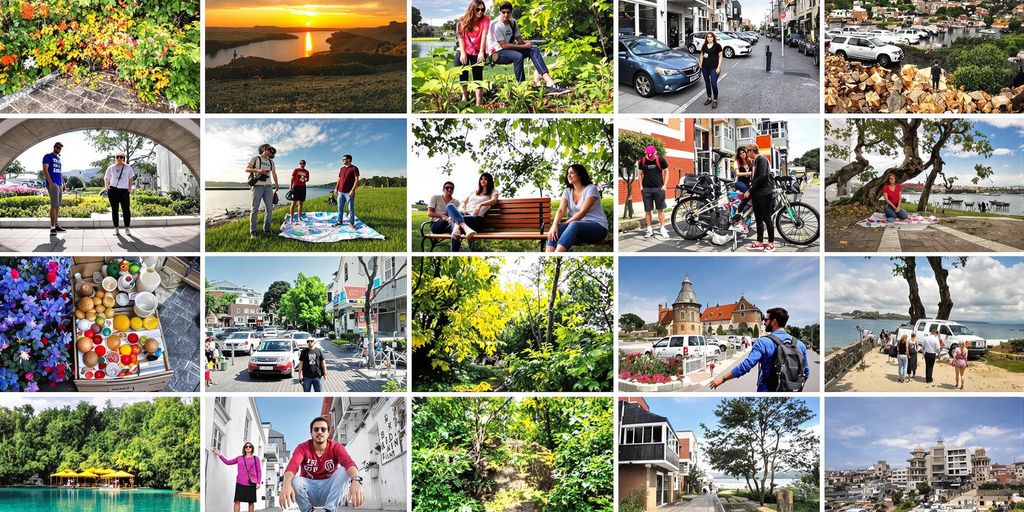
Telling a Story Through Images
A video made from pictures should feel like you're flipping through the pages of a storybook. Start by deciding what story you want to tell—whether it's a family vacation, a product journey, or a day in your life. Organize your images in a way that creates a beginning, middle, and end. For example, if you're showcasing a trip, include photos of packing, the journey, and the destination. This gives viewers a sense of flow and keeps them glued to the screen.
Using Dynamic Transitions
Static slideshows can get boring fast. Spice things up by adding dynamic transitions between your photos. You can experiment with effects like fades, wipes, or zoom-ins to make the video feel alive. Just be cautious not to overdo it—too many effects can distract from your images. A good rule of thumb is to use transitions that match the mood of your video. For instance, a gentle fade works well for sentimental themes, while quick cuts might suit an energetic vibe.
Keeping the Video Length Appropriate
Nobody wants to sit through a 10-minute video of endless pictures. Aim for a video length that matches your audience's attention span. For social media, shorter videos—around 30 to 60 seconds—tend to perform better. If it's for a more personal or formal setting, such as a wedding slideshow, you can stretch it to a few minutes. Trim out repetitive or less impactful images to keep the pace snappy and engaging.
A well-crafted picture video doesn’t just showcase images—it connects with the audience emotionally. By focusing on storytelling, transitions, and pacing, you can create something truly memorable.
| Tip | Why It Matters |
|---|---|
| Tell a story | Keeps viewers engaged and gives the video purpose. |
| Use transitions | Adds visual interest and makes the video dynamic. |
| Keep it short | Respects the audience's time and attention. |
For more universal advice on boosting video engagement, check out these seven tips to captivate your audience.
Common Mistakes to Avoid When Creating Picture Videos
Overloading with Too Many Effects
It’s easy to get carried away with effects when editing your video. But too many transitions, filters, or animations can make the video feel overwhelming and unprofessional. Instead, stick to a few cohesive effects that match the tone of your project. For example, a simple crossfade transition can often be more effective than flashy, distracting ones.
Using Low-Quality Images
Low-quality photos can ruin the entire video. Blurry or pixelated images not only look bad but also fail to keep viewers engaged. Always use high-resolution images, even if it means spending extra time sourcing or editing them. If you’re unsure, tools like Fotor or Canva can help enhance image quality.
Neglecting Audio Quality
A great video isn’t just about visuals—it’s also about audio. Poor-quality background music or mismatched audio levels can make your video hard to watch. Always test your audio before finalizing the project. Consider using royalty-free music and ensure it complements the mood of your video.
When making picture videos, it's easy to slip up. One big mistake is not planning your story. Without a clear idea, your video can feel jumbled and confusing. Another common error is using too many effects, which can distract from your main message. Keep it simple and focus on what matters. Want to learn more tips? Visit our website for helpful advice!
Wrapping It Up
And there you have it! Making a video from pictures isn’t as intimidating as it might seem at first. With the right tools and a bit of creativity, you can turn your photos into something truly special. Whether it’s for a personal project, a social media post, or even a professional presentation, the steps are simple enough for anyone to follow. So, grab your favorite pictures, pick a tool that works for you, and start creating. Who knows? You might just discover a new hobby or skill along the way. Happy editing!
Frequently Asked Questions
What tools can I use to create videos from pictures?
You can use video editing software like Adobe Premiere Pro or free tools like Canva. Mobile apps such as InShot are also great for quick edits.
How do I choose the best photos for my video?
Pick high-quality images that are clear and visually appealing. Make sure they fit the story you want to tell in your video.
Can I add music to my picture video?
Yes, most video editing tools let you add music. You can use royalty-free tracks or upload your own audio files.
What’s the best way to arrange photos in a video?
Arrange them in a logical order that matches your story. For example, use chronological order for events or group similar themes together.
How long should a picture video be?
Keep it concise. For social media, aim for 1-2 minutes. For personal projects, it depends on your content but avoid making it too long.
What format should I export my video in?
MP4 is the most common format as it works on most devices and platforms. Check the platform requirements before exporting.


Postar um comentário